Personal Learning Device (PLD) & Password Reset
Personal Learning Device Initiative
Information for parents
-
Parenting for wellness toolbox (https://go.gov.sg/pfw-toolbox )
-
Bite-size tips on MOE IG (https://go.gov.sg/ig-moeparenting)
-
MOE Cyber Wellness Programme (https://www.moe.gov.sg/education-in-sg/our-programmes/cyber-wellness )
-
Media Literacy Council (https://go.gov.sg/better-internet-sg)
To change DMA option, please go to https://go.gov.sg/cchydma25, please note that changes to the After-School DMA Options will only take effect at the end of every month.
To purchase PLD accessories, please create an account in this website to purchase it. https://secured.acer.com.sg/pld
Information for students
CCHY Acceptable Use Policy (AUP).pdf
CCHY General Learning Routines with PLD.pdf
PLD Initiative Student Briefing Slides .pdf
PLD_familiarisation_for_students.pdf
Student Device Information Kit.pdf
Policy on the Use of Locker.pdf
Information on student's account
|
Type |
ID |
Password |
|---|---|---|
|
School computer /
|
NRIC or Student iCON email address |
MIMS password |
|
PLD |
Student iCON email address |
MIMS password |
|
Zoom Account /
|
Student iCON email address |
MIMS password |
Information on MIMS Password
-
Please read password policy as shown below:
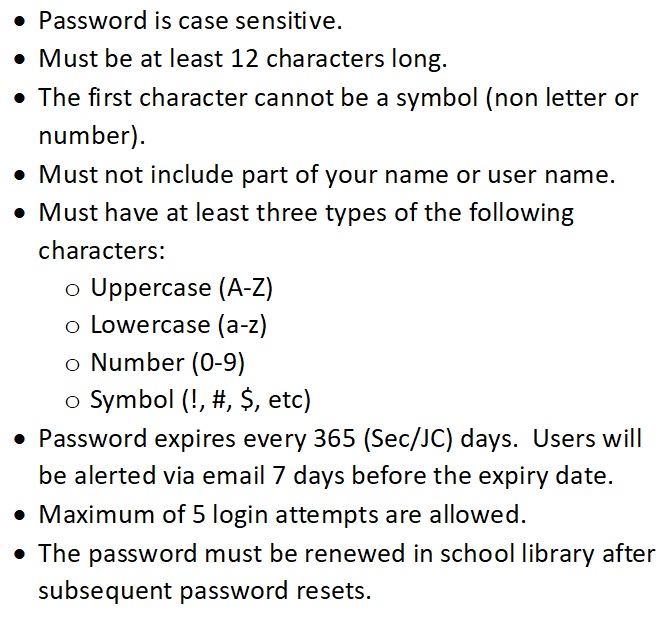
-
To perform MIMS Self-Service Password Reset (SSPR), follow the below steps:
-
Step1:
Go to here and click 'Forgot Password?'. -
Step2:
Type in your username and answer the Challenge Questions that you have set previously. -
Step3:
Once you have correctly answered your challenge questions, you will be able to reset your password. -
Step 4:
Login to your PLD in school (to enable new password to apply on PLD and validate the new password)
-
-
Alternatively, proceed to computer lab 2, 2PM to 4PM daily, to change your password.
*Take note that you cannot reset your password using the online password reset google form with effect from 6 Apr 2025.
Issues related to MIMS password
1. If you cannot login to your personal handphone with your student iCON
account, please try the following:
(a) Logout student icon from all devices including your PLD.
(b) If it is still unsolved, please proceed to Computer Lab 2, 2PM to
4PM daily for assistance.
2. If you cannot login to your PLD with new password, please proceed to Computer Lab 2, 2PM to 4PM daily for assistance.


